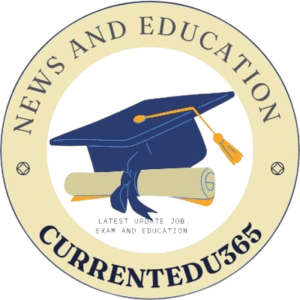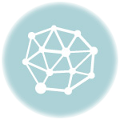Introduction
Today, fitness trackers are a must-have for anyone who wants to keep up with their health and work on improving their fitness level. Modern devices, which were developed using the latest technology platform, range from tracking physical activities to sleep patterns and even heart rate. We will walk you through how to set up and get the most out of your new fitness tracker so that your data is as accurate as possible and you achieve your goals easily.
How to Choose the Right Fitness Tracker
Before setup and use, it is quite necessary that one selects a fitness tracker to meet all their needs. While searching for one, consider the following:
- Features: Think about trackers that offer features pertinent to your fitness goals, such as heart rate monitoring, GPS, and sleep tracking.
- Compatibility: Let the tracker be compatible with the operating system of your smartphone, either iOS or Android.
- Design and Comfort: Choose one that you’re comfortable enough with, to the extent that you can wear it daily.
Unboxing and Initial Setup
1. Unboxing Your Fitness Tracker
- Content: This usually contains the device itself, a charging cable, and a quick start guide.
- Inspect It: See that it doesn’t have any physical damage and also if all parts are intact.
2. **Charge the Device
- Connect Charger: Connect the charging cable to the fitness tracker, and connect it to a USB power source.
- Charging Time: Before first use, let it charge completely, which is usually indicated by a full battery icon.
Installing the Companion Application
1. Download the Application
- App Store: Using your iPhone, open the App Store. If you are using any other Android phone, open Google Play Store.
- Search: Using the type of your fitness tracker brand (for example, Fitbit, Garmin, Apple Health), search for its companion app.
2. Install the App
- Download: Tap ‘Download’ or ‘Install’ to get the app onto your smartphone.
- Open the App: Once downloaded, open the app to start the sign-up process.
How to Set Up Your Fitness Tracker
1. Create an Account
- Sign Up: Launch the companion application and sign up, creating a new account with the help of your email address or social network sites.
- Login: If you already have an account created, log in using your credentials.
2. Pair the Tracker with Your Smartphone
- Enable Bluetooth: Enable Bluetooth on your smartphone.
- Find Device: Open the application and search for “Pair New Device” or “Add Device”.
- Select Tracker: Choose the model of your fitness tracker from the list of available devices.
- Pairing: Complete the pairing process as instructed on-screen. Sometimes this may involve confirming some pairing code between the two devices.
Setting up your Fitness Tracker
1. Setup Your Profile
- Profile Information: Fill in personal data, such as age, weight, height, and your goals regarding fitness. It helps the tracker give you as much accurate information and personalized recommendations.
- Activity Goals: Set your daily activity goals like steps, calories burnt, and duration of exercise.
2. Customize Settings
- Display Options: Choose the display options-watch faces, notifications, and what metrics you will see on your tracker.
- Notifications: Enable notifications for calls, messages, and app alerts so you can stay connected with everything while tracking your activities.
Using Your Fitness Tracker
1. Tracking Activities
Daily Steps: Count daily steps and set goals for daily step increases in physical activity.
Heart Rate: Monitor heart rate through the Heart Rate Monitor during workouts and during the day.
Exercise Mode: Use the Exercise Modes: running, cycling, swimming among others-to make sure you’re tracking different workouts more precisely.
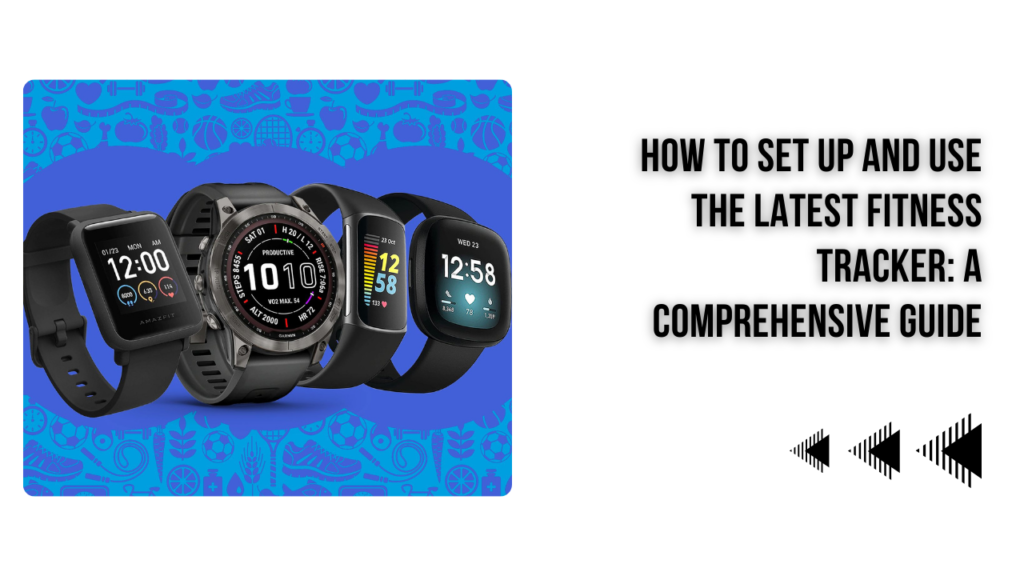
2. Sleep Monitoring
Sleep: Enable sleep tracking and monitor your quality and patterns of sleep.
- Analyze Data: Follow your detailed information about sleep duration, deep sleep, and stages of sleep in the application.
3. Data Analysis
- Reports for Weeks or Months: Go through the weekly and monthly reports about your progress and assess the trends that come out.
- **Health Insights: The application offers rich health insights with recommendations that will enable you to make an informed decision on your exercise routine.
- Turn GPS On: For those trackers that support GPS, turn it on for tracking outdoor activities down to the exact pin.
- Mapping Routes: With the application, you will be able to map your running or cycling routes and further analyze your performance.
2. Data Sync
- Sync Regularly: Regularly update your fitness tracker with an integrated app so that all data is updated and correctly recorded.
- Backups: Make this a point of regular backups, both for prevention of loss of data and for keeping track of changes over a long period.
3. Battery Management
- Power Saving Mode: Activate any power-saving modes or modify settings towards power efficiency.
- Charging Schedule: Develop a routine charging schedule to always have your device ready at any instance.
Troubleshooting Common Issues
- Syncing Problems:
- Solution: Make sure Bluetooth is turned on, and the tracker is within range of your phone. Restart both the tracker and your phone if necessary.
- Inaccurate Readings:
- Solution: The tracker should be properly worn with clean sensors. Adjust the settings when necessary.
- **Battery Drain:
- Solution: See background running applications and features as those may cause waste in the battery life. Do necessary settings to optimize the battery life.
Conclusion
Setting up and using your fitness tracker can go a long way in enhancing your fitness through the insight and data you will have to reach your health goals. With this guide, you’ll know just how to take full advantage of your new fitness tracker and stay motivated on the path toward better health.
To get more information about the fitness trackers, health tips, and technology updates, log in to currentedu365.in. This website provides an outline for resources and aid in order to receive the best output of the chosen health and wellness utility.
Keep active, keep healthy, and make every step count with your fitness tracker!